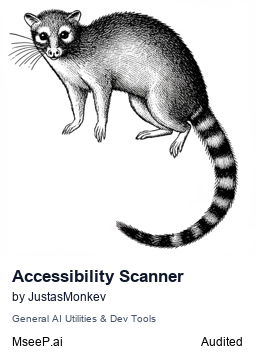Mcp Accessibility Scanner
Automated web accessibility scanning using Playwright and Axe-core, enabling WCAG compliance checks and annotated screenshot capture. Generates detailed accessibility reports and interacts with web pages through browser automation.
Author

JustasMonkev
Quick Info
Actions
Tags
MCP Accessibility Scanner 🔍
A Model Context Protocol (MCP) server that provides automated web accessibility scanning using Playwright and Axe-core. This server enables LLMs to perform WCAG compliance checks, capture annotated screenshots, and generate detailed accessibility reports. A powerful Model Context Protocol (MCP) server that provides automated web accessibility scanning and browser automation using Playwright and Axe-core. This server enables LLMs to perform WCAG compliance checks, interact with web pages, manage persistent browser sessions, and generate detailed accessibility reports with visual annotations.
Features
Accessibility Scanning
✅ Full WCAG 2.0/2.1/2.2 compliance checking (A, AA, AAA levels)
🖼️ Automatic screenshot capture with violation highlighting
📄 Detailed JSON reports with remediation guidance
🎯 Support for specific violation categories (color contrast, ARIA, forms, keyboard navigation, etc.)
Browser Automation
🖱️ Click, hover, and drag elements using accessibility snapshots
⌨️ Type text and handle keyboard inputs
🔍 Capture page snapshots to discover all interactive elements
📸 Take screenshots and save PDFs
🎯 Support for both element-based and coordinate-based interactions
Advanced Features
📑 Tab management for multi-page workflows
🌐 Monitor console messages and network requests
⏱️ Wait for dynamic content to load
📁 Handle file uploads and browser dialogs
🔄 Navigate through browser history
Installation
You can install the package using any of these methods:
Using npm:
npm install -g mcp-accessibility-scanner
Installation in VS Code
Install the Accessibility Scanner in VS Code using the VS Code CLI:
For VS Code:
code --add-mcp '{"name":"accessibility-scanner","command":"npx","args":["mcp-accessibility-scanner"]}'
For VS Code Insiders:
code-insiders --add-mcp '{"name":"accessibility-scanner","command":"npx","args":["mcp-accessibility-scanner"]}'
Configuration
Here's the Claude Desktop configuration:
{
"mcpServers": {
"accessibility-scanner": {
"command": "npx",
"args": ["-y", "mcp-accessibility-scanner"]
}
}
}
Advanced Configuration
You can pass a configuration file to customize Playwright behavior:
{
"mcpServers": {
"accessibility-scanner": {
"command": "npx",
"args": ["-y", "mcp-accessibility-scanner", "--config", "/path/to/config.json"]
}
}
}
Configuration Options
Create a config.json file with the following options:
{
"browser": {
"browserName": "chromium",
"launchOptions": {
"headless": true,
"channel": "chrome"
}
},
"timeouts": {
"navigationTimeout": 60000,
"defaultTimeout": 5000
},
"network": {
"allowedOrigins": ["example.com", "trusted-site.com"],
"blockedOrigins": ["ads.example.com"]
}
}
Available Options:
browser.browserName: Browser to use (chromium,firefox,webkit)browser.launchOptions.headless: Run browser in headless mode (default:trueon Linux without display,falseotherwise)browser.launchOptions.channel: Browser channel (chrome,chrome-beta,msedge, etc.)timeouts.navigationTimeout: Maximum time for page navigation in milliseconds (default:60000)timeouts.defaultTimeout: Default timeout for Playwright operations in milliseconds (default:5000)network.allowedOrigins: List of origins to allow (blocks all others if specified)network.blockedOrigins: List of origins to block
Available Tools
The MCP server provides comprehensive browser automation and accessibility scanning tools:
Core Accessibility Tool
scan_page
Performs a comprehensive accessibility scan on the current page using Axe-core.
Parameters:
violationsTag: Array of WCAG/violation tags to check
Supported Violation Tags:
- WCAG standards:
wcag2a,wcag2aa,wcag2aaa,wcag21a,wcag21aa,wcag21aaa,wcag22a,wcag22aa,wcag22aaa - Section 508:
section508 - Categories:
cat.aria,cat.color,cat.forms,cat.keyboard,cat.language,cat.name-role-value,cat.parsing,cat.semantics,cat.sensory-and-visual-cues,cat.structure,cat.tables,cat.text-alternatives,cat.time-and-media
Navigation Tools
browser_navigate
Navigate to a URL.
- Parameters:
url(string)
browser_navigate_back
Go back to the previous page.
browser_navigate_forward
Go forward to the next page.
Page Interaction Tools
browser_snapshot
Capture accessibility snapshot of the current page (better than screenshot for analysis).
browser_click
Perform click on a web page element.
- Parameters:
element(description),ref(element reference),doubleClick(optional)
browser_type
Type text into editable element.
- Parameters:
element,ref,text,submit(optional),slowly(optional)
browser_hover
Hover over element on page.
- Parameters:
element,ref
browser_drag
Perform drag and drop between two elements.
- Parameters:
startElement,startRef,endElement,endRef
browser_select_option
Select an option in a dropdown.
- Parameters:
element,ref,values(array)
browser_press_key
Press a key on the keyboard.
- Parameters:
key(e.g., 'ArrowLeft' or 'a')
Screenshot & Visual Tools
browser_take_screenshot
Take a screenshot of the current page.
- Parameters:
raw(optional),filename(optional),element(optional),ref(optional)
browser_pdf_save
Save page as PDF.
- Parameters:
filename(optional, defaults topage-{timestamp}.pdf)
Browser Management
browser_close
Close the page.
browser_resize
Resize the browser window.
- Parameters:
width,height
Tab Management
browser_tab_list
List all open browser tabs.
browser_tab_new
Open a new tab.
- Parameters:
url(optional)
browser_tab_select
Select a tab by index.
- Parameters:
index
browser_tab_close
Close a tab.
- Parameters:
index(optional, closes current tab if not provided)
Information & Monitoring Tools
browser_console_messages
Returns all console messages from the page.
browser_network_requests
Returns all network requests since loading the page.
Utility Tools
browser_wait_for
Wait for text to appear/disappear or time to pass.
- Parameters:
time(optional),text(optional),textGone(optional)
browser_handle_dialog
Handle browser dialogs (alerts, confirms, prompts).
- Parameters:
accept(boolean),promptText(optional)
browser_file_upload
Upload files to the page.
- Parameters:
paths(array of absolute file paths)
Vision Mode Tools (Coordinate-based Interaction)
browser_screen_capture
Take a screenshot for coordinate-based interaction.
browser_screen_move_mouse
Move mouse to specific coordinates.
- Parameters:
element,x,y
browser_screen_click
Click at specific coordinates.
- Parameters:
element,x,y
browser_screen_drag
Drag from one coordinate to another.
- Parameters:
element,startX,startY,endX,endY
browser_screen_type
Type text (coordinate-independent).
- Parameters:
text,submit(optional)
Usage Examples
Basic Accessibility Scan
1. Navigate to example.com using browser_navigate
2. Run scan_page with violationsTag: ["wcag21aa"]
Color Contrast Check
1. Use browser_navigate to go to example.com
2. Run scan_page with violationsTag: ["cat.color"]
Multi-step Workflow
1. Navigate to example.com with browser_navigate
2. Take a browser_snapshot to see available elements
3. Click the "Sign In" button using browser_click
4. Type "user@example.com" using browser_type
5. Run scan_page on the login page
6. Take a browser_take_screenshot to capture the final state
Page Analysis
1. Navigate to example.com
2. Use browser_snapshot to capture all interactive elements
3. Review console messages with browser_console_messages
4. Check network activity with browser_network_requests
Tab Management
1. Open a new tab with browser_tab_new
2. Navigate to different pages in each tab
3. Switch between tabs using browser_tab_select
4. List all tabs with browser_tab_list
Waiting for Dynamic Content
1. Navigate to a page
2. Use browser_wait_for to wait for specific text to appear
3. Interact with the dynamically loaded content
Note: Most interaction tools require element references from browser_snapshot. Always capture a snapshot before attempting to interact with page elements.
Development
Clone and set up the project:
git clone https://github.com/JustasMonkev/mcp-accessibility-scanner.git
cd mcp-accessibility-scanner
npm install
License
MIT