Examples¶
The following examples provide a sampling of the various types of requests Lama2 handles presently. Execute each file as:
l2 <file_name>.l2
You can also clone the repo and open it up in VSCode, install the Lama2 extension and fire requests from there.
GET request¶
GET
https://httpbin.org/get
---
_METADATA = {"sample_response":{
"args": {},
"headers": {
"Accept": "*/*",
"Accept-Encoding": "gzip, deflate",
"Host": "httpbin.org",
"User-Agent": "python-requests/2.25.1",
"X-Amzn-Trace-Id": "Root=1-6686c611-62649d393aae96de5f4afcbf"
},
"origin": "20.235.244.147",
"url": "https://httpbin.org/get"
},
"api_name":"GET Request",
"api_url":"https://httpbin.org/ip",
"api_description": "Does a request to get the IP Address"
}
Get Source File
JSON POST request¶
One can dump the JSON body at the end of an .l2 file to create a POST request:
POST
https://httpbin.org/post
{
"a": "b",
"c": "d"
}
---
_METADATA={
"sample_response":{
"args": {},
"data": "{\"a\":\"b\",\"c\":\"d\"}",
"files": {},
"form": {},
"headers": {
"Accept": "*/*",
"Accept-Encoding": "gzip, deflate",
"Content-Length": "17",
"Content-Type": "application/json",
"Host": "httpbin.org",
"User-Agent": "python-requests/2.25.1",
"X-Amzn-Trace-Id": "Root=1-6686c6c4-43e22f6539f1dae9070b962b"
},
"json": {
"a": "b",
"c": "d"
},
"origin": "20.235.244.147",
"url": "https://httpbin.org/post"
},
"api_name" : "POST Request"
}
Get Source File
JSON POST in VarJSON format¶
Make a POST request with JSON body specified
as key=value. Lama2 converts the input into
a corresponding JSON value {"a": "b", "c": "d"}. We call the key=value format VarJSON. This example produces an effect identical to the previous one
POST
https://httpbin.org/post
a=b
c=d
---
_METADATA={
"api_name":"POST Request in VarJSON",
"sample_response":{
"args": {},
"data": "{\"a\":\"b\",\"c\":\"d\"}",
"files": {},
"form": {},
"headers": {
"Accept": "*/*",
"Accept-Encoding": "gzip, deflate",
"Content-Length": "17",
"Content-Type": "application/json",
"Host": "httpbin.org",
"User-Agent": "python-requests/2.25.1",
"X-Amzn-Trace-Id": "Root=1-6686c721-0e9da41a16bc944d5fabe460"
},
"json": {
"a": "b",
"c": "d"
},
"origin": "20.235.244.147",
"url": "https://httpbin.org/post"
}
}
Get Source File
Comments¶
One can start a comment anywhere in the file
with the # character.
# Pound symbol signifies a comment
POST
https://httpbin.org/post
a=b # Comments may start at the end of lines as well
c=d
# Comments work even after the payload
---
_METADATA={
"api_name":"Request with comments",
"sample_response":{
"args": {},
"data": "{\"a\":\"b\",\"c\":\"d\"}",
"files": {},
"form": {},
"headers": {
"Accept": "*/*",
"Accept-Encoding": "gzip, deflate",
"Content-Length": "17",
"Content-Type": "application/json",
"Host": "httpbin.org",
"User-Agent": "python-requests/2.25.1",
"X-Amzn-Trace-Id": "Root=1-6686c73a-1c05768a182e50a86b161667"
},
"json": {
"a": "b",
"c": "d"
},
"origin": "20.235.244.147",
"url": "https://httpbin.org/post"
}
}
Get Source File
Environment Variables: Switch base URL¶
Case 1: l2.env adjacent to an API file¶
For any given .l2 file, one can place an l2.env file to store relevant variables.
These variables will be available to be used within the API file
project_folder/api/l2.env
export AHOST="http://127.0.0.1:8000"
project_folder/api/get_users.l2
GET
${AHOST}/users
---
_METADATA={
"api_name": "Environment Variables"
}
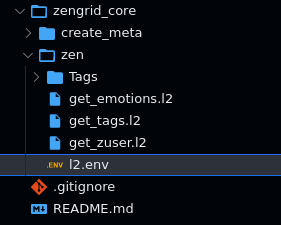
Get Source File
Case 2: Root variables¶
In Lama2, you can have a large number of API files stored in a hierarchical folder configuration.
The root of such a project can be signified through l2config.env:
Within such a structure, you can have an API file anywhere, which can use variables defined in the root variables:
project_folder/l2config.env
export AHOST="https://httpbin.org"
export BHOST="https://google.com"
project_folder/api/get_users.l2
GET
${AHOST}/users
---
_METADATA={
"api_name": "Environment Variables"
}
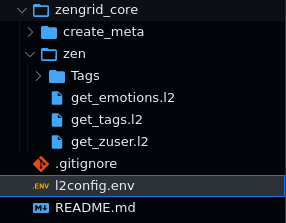
Get Source File
Case 3: Override Root variable with local variable¶
In this structure, if a variable is declared in both l2config.env and l2.env, the value from l2.env takes precedence.
project_folder/l2config.env
export AHOST=`echo NO URL`
export BHOST="https://httpbin.org"
project_folder/api/l2.env
export AHOST="http://127.0.0.1:8000"
project_folder/api/get_users.l2
GET
${AHOST}/users
---
_METADATA={
"api_name": "Environment Variables"
}
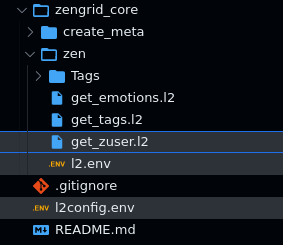


Get Source File
Headers¶
Use key:value format to specify headers.
Specify strings for key/value in three ways:
- Double quoted (
"hello") - Single quoted (
'hello') - Unquoted (
hello)
POST
https://httpbin.org/post
# HEADERS
X-Parse-Application-Id:'helloworld'
X-Parse-REST-API-Key:"byeworld"
# DATA
a="b" # double-quoted string
'c'=d # single-quoted & unquoted strings
---
_METADATA={
"api_name":"Header Example 1",
"sample_response":{
"args": {},
"data": "{\"a\":\"b\",\"c\":\"d\"}",
"files": {},
"form": {},
"headers": {
"Accept": "*/*",
"Accept-Encoding": "gzip, deflate",
"Content-Length": "17",
"Content-Type": "application/json",
"Host": "httpbin.org",
"User-Agent": "python-requests/2.25.1",
"X-Amzn-Trace-Id": "Root=1-6686c782-2fd42fdd70a089580fe2c166"
},
"json": {
"a": "b",
"c": "d"
},
"origin": "20.235.244.147",
"url": "https://httpbin.org/post"
}
}
Get Source File
Note
The data section may appear before headers as well (see below)
POST
https://httpbin.org/post
# DATA
a="b" # double-quoted string
'c'=d # single-quoted & unquoted strings
# HEADERS
X-Parse-Application-Id:'helloworld'
X-Parse-REST-API-Key:"byeworld"
---
_METADATA={
"api_name":"Header Example 2",
"sample_response":{
"args": {},
"data": "{\"a\":\"b\",\"c\":\"d\"}",
"files": {},
"form": {},
"headers": {
"Accept": "*/*",
"Accept-Encoding": "gzip, deflate",
"Content-Length": "17",
"Content-Type": "application/json",
"Host": "httpbin.org",
"User-Agent": "python-requests/2.25.1",
"X-Amzn-Trace-Id": "Root=1-6686c7f1-7bfd09a2000d33bc12cbf7c1"
},
"json": {
"a": "b",
"c": "d"
},
"origin": "20.235.244.147",
"url": "https://httpbin.org/post"
},
"json": {
"a": "b",
"c": "d"
},
"origin": "20.235.244.147",
"url": "https://httpbin.org/post"
}
Send cookies in header¶
Headers represent cookies in Lama2. Just specify cookie key value pairs separated by
= within the header value as shown.
POST
https://httpbin.org/post
# HEADERS
Cookie:"sessionid=foo;another-cookie=bar"
# DATA
hello=world
---
_METADATA={
"api_name":"Cookie Request",
"sample_response" : {
"args": {},
"data": "{\"hello\":\"world\"}",
"files": {},
"form": {},
"headers": {
"Accept": "*/*",
"Accept-Encoding": "gzip, deflate",
"Content-Length": "17",
"Content-Type": "application/json",
"Host": "httpbin.org",
"User-Agent": "python-requests/2.25.1",
"X-Amzn-Trace-Id": "Root=1-6686c850-33bc68696295ac947eb27420"
},
"json": {
"hello": "world"
},
"origin": "20.235.244.147",
"url": "https://httpbin.org/post"
}
}
Get Source File
Fill forms & attach files with MULTIPART¶
Use the MULTIPART keyword after the HTTP
verb to enable forms and file attachments.
The data section may contain any number of
form inputs using the key=value syntax.
Following the data section, one can specify
any number of files in the form of <field_name>@<file_path>. The file path is
relative to the API file.
POST
MULTIPART
http://httpbin.org/post
'X-Parse-Application-Id':hello
X-Parse-REST-API-Key:"world"
# DATA
first=second
# FILES
myfile@./image.jpeg
---
_METADATA={
"api_name" : "Multipart Request"
}
Get Source Files
Image as Base64 encoded JSON field¶
We can embed images (or other files) as base64 strings in JSON using Lama2.
First, we define a PHOTO variable, loaded
up with the results of the base64 command.
l2.env
export PHOTO=`base64 -w 0 image.jpeg`
Next, we refer to the PHOTO variable in
the API file. Pay special attention to the
quoting mechanism "'{PHOTO}'".
Warning
The quoting must look exactly as shown in the following template for the request to work correctly.
base64_embed.l2
POST
http://httpbin.org/post
{
"imageb64_field": "'${PHOTO}'",
}
---
_METADATA={
"api_name" : "Image Example 2"
}
Get Source Files
Chain requests using Javascript¶
In Lama2, we have alternating requestor and processor (JS) blocks, separated by ---.
Each processor (JS) block has a special variable result, storing the response
from previous requestor block. If possible,
result is automatically stored as a JS
object through JSON.parse(). Otherwise,
result is stored as a regular string.
url = "http://google.com"
REMOTE_COORD = "https://httpbin.org"
---
# stage 1
POST
${REMOTE_COORD}/anything
{
"username": "admin",
"password": "Password@123",
"from": "${LOCAL_COORD}/anything",
"url": "${url}",
"Token": "MySuperSecretToken"
}
---
// filtering, store in var
console.log("@@Result", result)
TOKEN = result["json"]["Token"]
console.log(TOKEN)
---
# stage 2
GET
${REMOTE_COORD}/bearer
Authorization: 'Bearer ${TOKEN}'
---
_METADATA={
"api_name" : "Chain Request"
}
Get Source Files